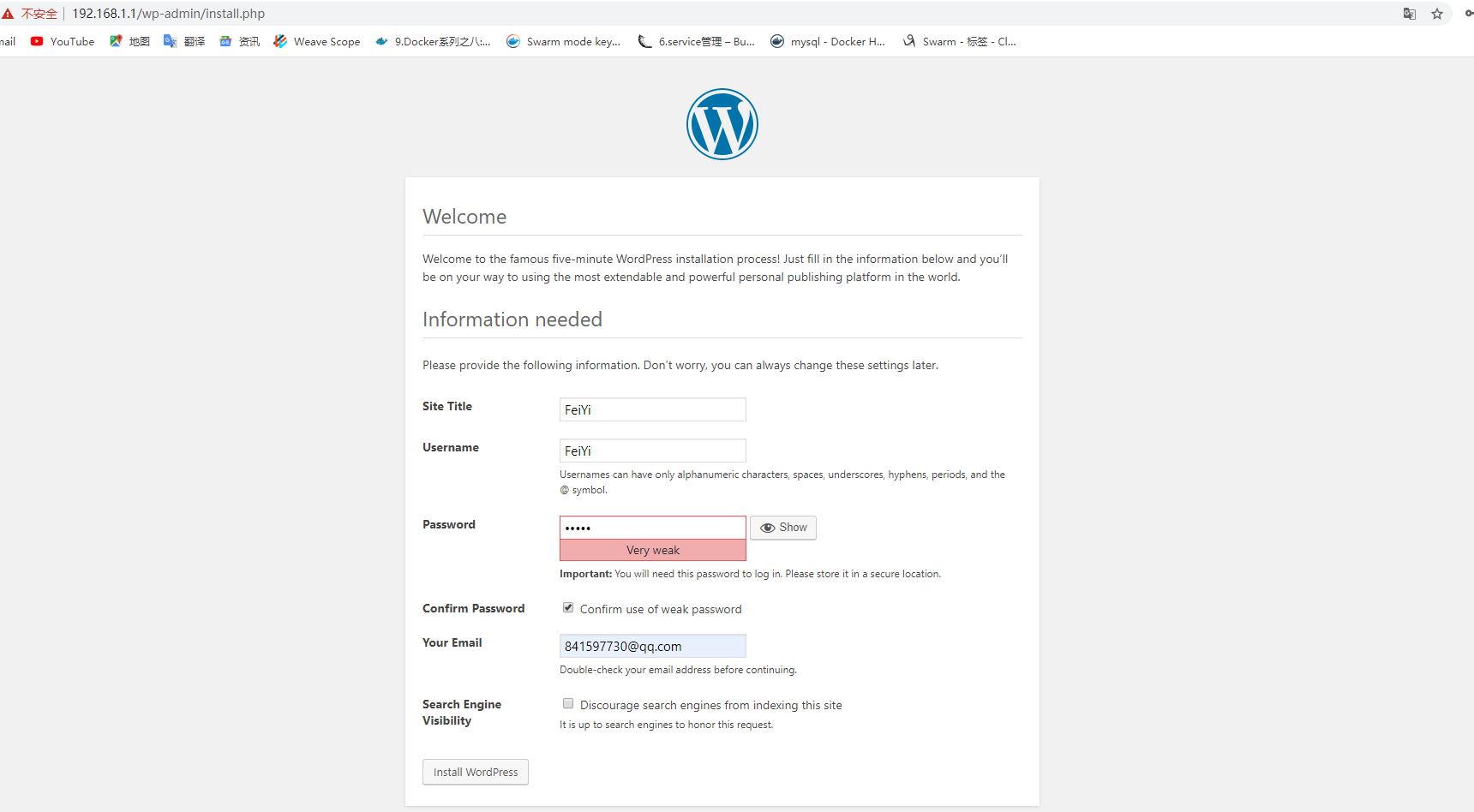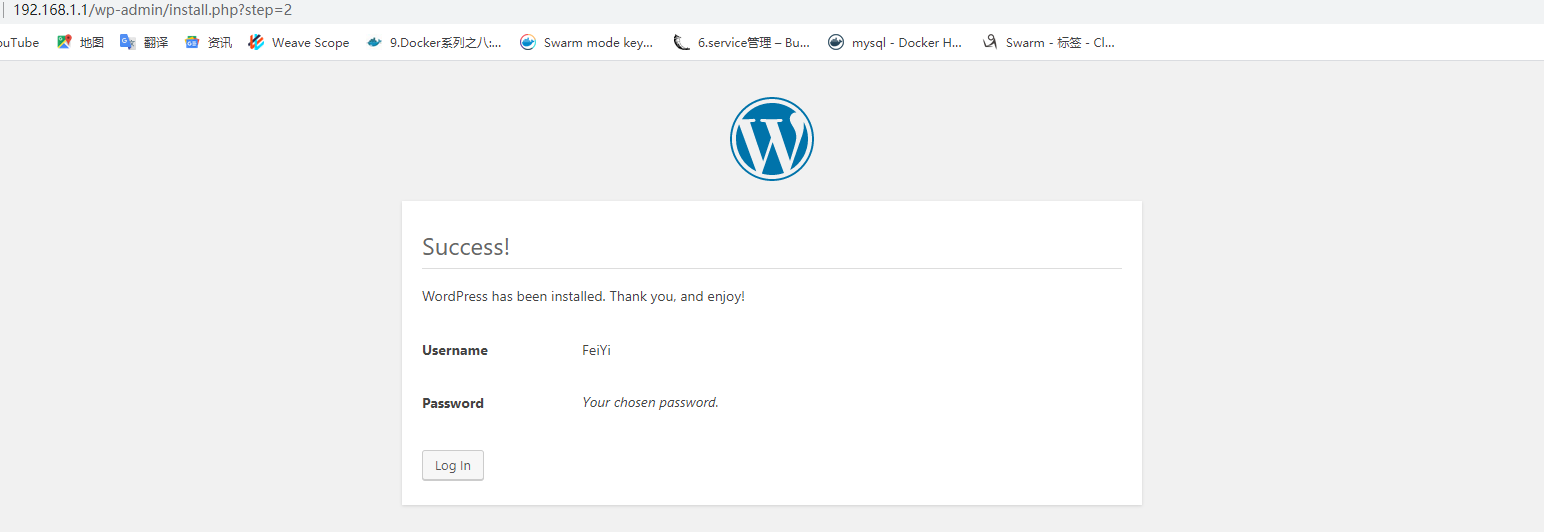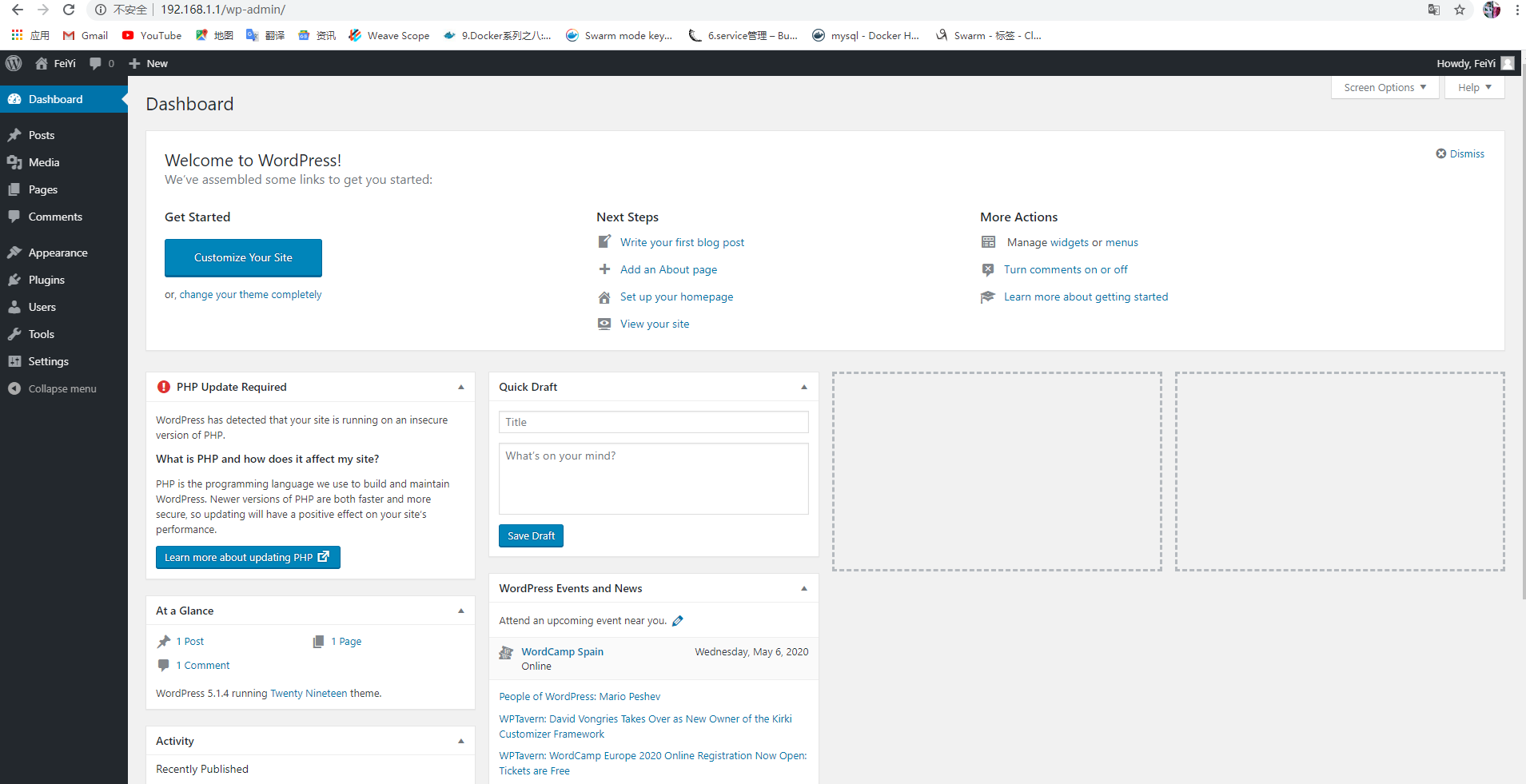准备LNMP环境
本站也有源码安装LNMP的文档,本文采用yum安装
安装Nginx
[root@localhost ~]# yum -y install epel-release
[root@localhost ~]# yum -y install nginx修改配置
[root@localhost ~]# vim /etc/nginx/nginx.conf
# 添加注释
# listen [::]:80 default_server;启动nginx
[root@localhost ~]# nginx
[root@localhost ~]# chkconfig nginx on安装MySQL
# 下载安装repo源
[root@localhost ~]# wget http://repo.mysql.com/mysql-community-release-el7-5.noarch.rpm
[root@localhost ~]# rpm -ivh mysql-community-release-el7-5.noarch.rpm
# 安装
[root@localhost ~]# yum -y install mysql-server启动服务
[root@localhost ~]# systemctl start mysqld
[root@localhost ~]# chkconfig mysqld on安装PHP
[root@localhost ~]# yum -y install php-fpm php-mysql启动php-fpm
[root@localhost ~]# systemctl start php-fpm
[root@localhost ~]# chkconfig php-fpm on安装配置wordpress
[root@localhost ~]# yum -y install wordpress配置wordpress数据库
[root@localhost ~]# mysql
mysql> CREATE DATABASE wordpress;
mysql> GRANT ALL ON *.* TO 'wordpress'@'localhost' IDENTIFIED BY '123.com';修改wordpress的php文件连接数据库
[root@localhost ~]# vim /etc/wordpress/wp-config.php
# 修改
define( 'DB_NAME', 'wordpress' ); # wordpress数据库
define( 'DB_USER', 'wordpress' ); # 授权用户
define( 'DB_PASSWORD', '123.com' ); # 用户密码修改nginx配置文件
[root@localhost ~]# vim /etc/nginx/nginx.conf
# server部分修改为如下
server {
listen 80;
root /usr/share/wordpress;
location / {
index index.php index.html index.htm;
try_files $uri $uri/ /index.php index.php;
}
# pass the PHP scripts to FastCGI server listening on 127.0.0.1:9000
location ~ .php$ {
fastcgi_pass 127.0.0.1:9000;
fastcgi_index index.php;
fastcgi_param SCRIPT_FILENAME $document_root$fastcgi_script_name;
include fastcgi_params;
}
}重启nginx
[root@localhost ~]# nginx -s reload访问http://192.168.1.1/wp-admin/install.php