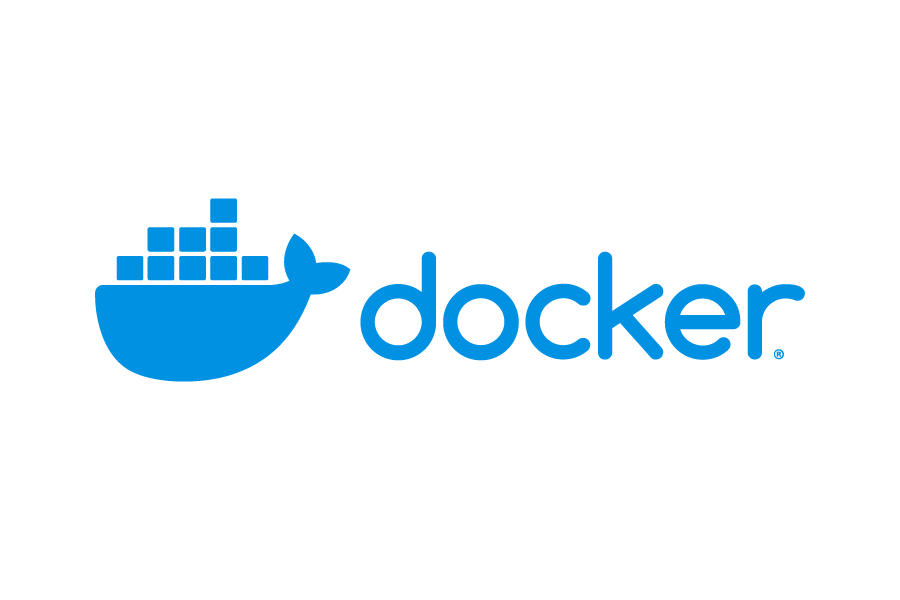
Docker的安装
Docker的官网
必须是Centos7版本,最好是7.7的内核,docker目前不支持Centos8
Docker源路径的寻找
点击Get Docker可以查看有关下载Docker的文档
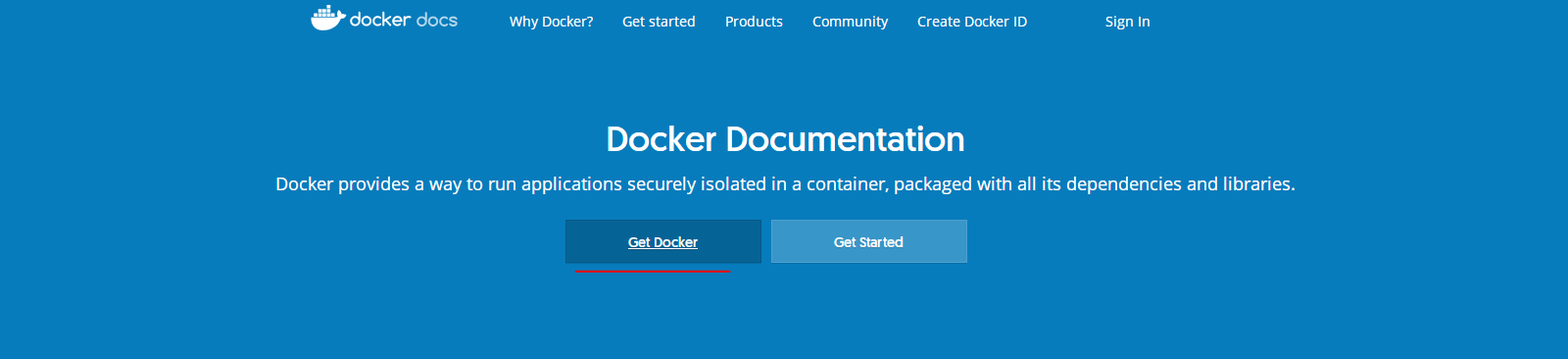
在文档中找到对应的系统版本,就可以看到关于下载Docker的repo源
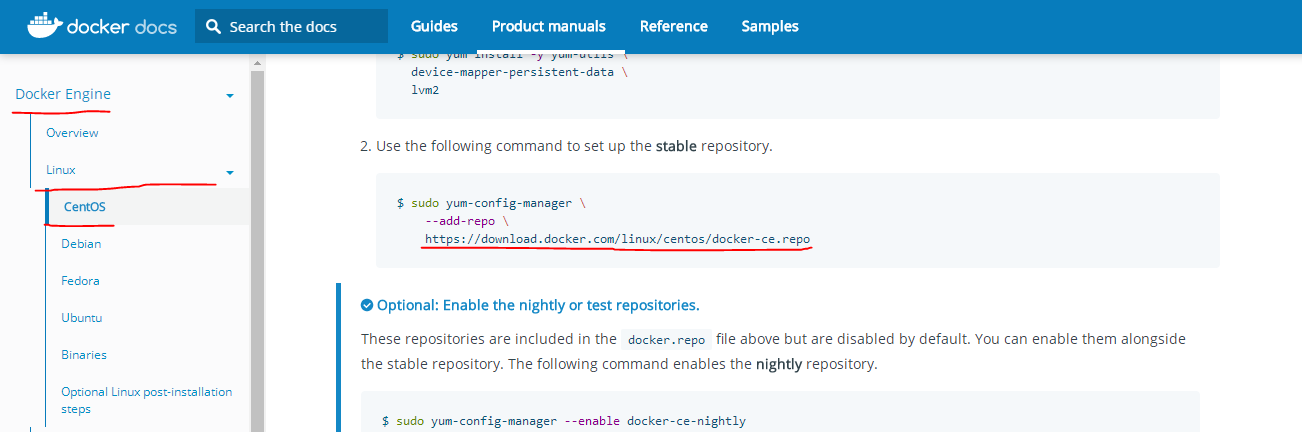
因为官网的Docker的repo源是通过走国外的网站来获取的,对于网络不是很好的,建议使用阿里的镜像站
进入阿里的镜像站,找到docker-ce版本,在官网还有docker-ee版本,是企业版,会收费

这里好像阿里的网址改版了,进入后最下面的相关连接的下载地址才是我们想要的,也可以直接点击这里,根据系统版本选择对应的系统,这里以Linux为例
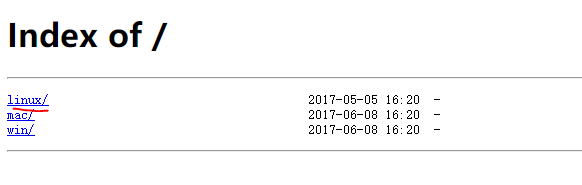
同样选择linux的系统版本,以centos为例
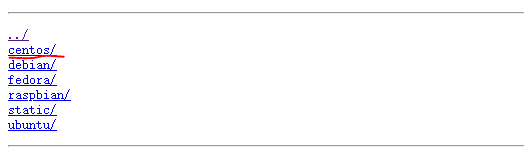
这里要求系统版本号为3.10,内核为7.5
进入centos后,可以看到如图所示,其中gpg的路径用来校验安装docker的正确率,就是一个docker密钥,这个gpg的路径一会要用到,记下来https://mirrors.aliyun.com/docker-ce/linux/centos/gpg
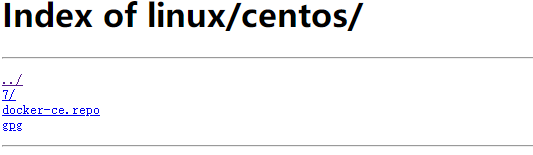
根据上图再次选择centos的版本7,根据系统cpu选择x86_64
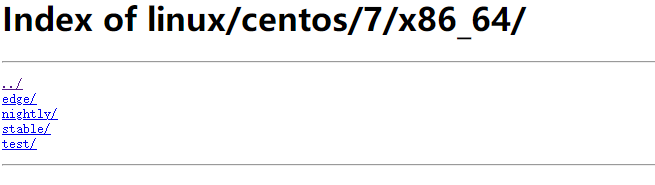
如上图所示stable代表稳定版本,稳定版本中的repodata,就是yum安装的源路径,Packages是安装是所用到的rpm包,所以正在编写yum源安装docker时,还需要记录稳定版本的路径https://mirrors.aliyun.com/docker-ce/linux/centos/7/x86_64/stable/
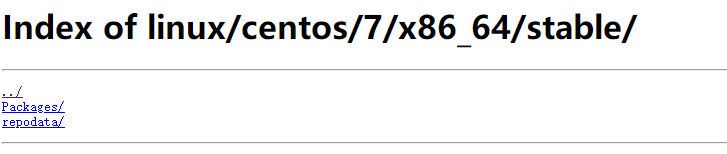
编写docker的yum源
vim /etc/yum.repos.d/docker.repo # 原来存在的repo文件不需要动
# 添加
[docker]
name=docker
# rpm源路径
baseurl=https://mirrors.aliyun.com/docker-ce/linux/centos/7/x86_64/stable/
enabled=1
gpgcheck=1 # 启动密钥校验
gpgkey=https://mirrors.aliyun.com/docker-ce/linux/centos/gpg # 密钥路径安装docker-ce
yum -y install docker-ce
docker -v # 查看docker版本
systemctl start docker # 启动docker
docker version # 详细版本信息推荐下载以后学习中用到的镜像
使用docker pull命令下载镜像
docker pull centos # 演示生产环境迁移或者安装软件时使用,默认下载完是8版本
docker pull busybox # 工具集,使用centos需要用到
docker pull httpd # apache验证镜像是否下载完成
docker images # 是否可以看到刚下载的三个镜像
REPOSITORY TAG IMAGE ID CREATED SIZE
ubuntu latest 4e5021d210f6 2 days ago 64.2MB
httpd latest c5a012f9cf45 3 weeks ago 165MB
centos latest 470671670cac 2 months ago 237MB下载完成后centos的版本需要特别注意,因为docker目前仅支持Centos7版本,所以要进入容器去看一下centos的版本
运行centos容器
docker run -it centos查看容器版本,如果是8版本需要删除下载7版本
[root@d280c874ea80 /]# cat /etc/redhat-release
CentOS Linux release 8.1.1911 (Core)
[root@d280c874ea80 /]# exit可以这里的centos是8版本,所以要将这个镜像删除
由于刚才是先使用镜像运行了容器,i才看到的版本号,容器占用了镜像在运行,所以要先将运行的容器关闭或者删除
删除需要知道刚才运行容器的容器ID
docker ps -a # 查看运行容器
CONTAINER ID IMAGE COMMAND CREATED STATUS PORTS NAMES
faf96581cf3f centos "/bin/bash" 10 seconds ago Exited (0) 3 seconds ago recursing_goldstine
docker rm faf96581cf3f # 停止容器运行删除镜像
删除centos:latest的最新版本
docker rmi centos:latest # 删除最新版本
docker pull centos:7 # 下载centos7版本更改标签
docker tag centos:7 centos:latest
docker rmi centos:7可以使用上面的方法去查看centos的版本,已经变为7.7,或者直接查看
docker run centos cat /etc/redhat-releaseDocker的镜像加速
即使使用了阿里云的镜像站,但是拿取的镜像还是走国外的网站,通过命令docker info可以看到
[root@192 ~]# docker info
Client:
Debug Mode: false
Server:
Containers: 0
Running: 0
Paused: 0
Stopped: 0
Images: 2
Server Version: 19.03.8
Storage Driver: overlay2
Backing Filesystem: <unknown>
Supports d_type: true
Native Overlay Diff: true
Logging Driver: json-file
Cgroup Driver: cgroupfs
Plugins:
Volume: local
Network: bridge host ipvlan macvlan null overlay
Log: awslogs fluentd gcplogs gelf journald json-file local logentries splunk syslog
Swarm: inactive
Runtimes: runc
Default Runtime: runc
Init Binary: docker-init
containerd version: 7ad184331fa3e55e52b890ea95e65ba581ae3429
runc version: dc9208a3303feef5b3839f4323d9beb36df0a9dd
init version: fec3683
Security Options:
seccomp
Profile: default
Kernel Version: 3.10.0-862.el7.x86_64
Operating System: CentOS Linux 7 (Core)
OSType: linux
Architecture: x86_64
CPUs: 1
Total Memory: 974.6MiB
Name: 192.168.1.6
ID: JZ5Z:EWGC:XMEA:VEVX:MR7N:ACYZ:PPVD:GAWU:HURX:7PZ4:YLKE:O47S
Docker Root Dir: /var/lib/docker
Debug Mode: false
Registry: https://index.docker.io/v1/ # 这就是国内镜像站镜像所在的仓库地址,还是docker的网站
Labels:
Experimental: false
Insecure Registries:
127.0.0.0/8
Live Restore Enabled: false国内镜像站
我们可以将镜像站改到国内的镜像站,这里国内有两个非常好用的镜像加速服务
Daocloud
市面上比较大的公司
注册登录后,在用户页面点击加速器的标志
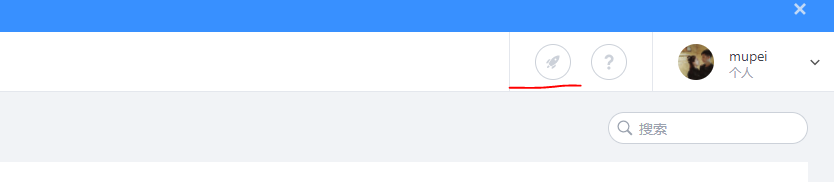
然后找到对应的系统,复制命令在系统中执行即可
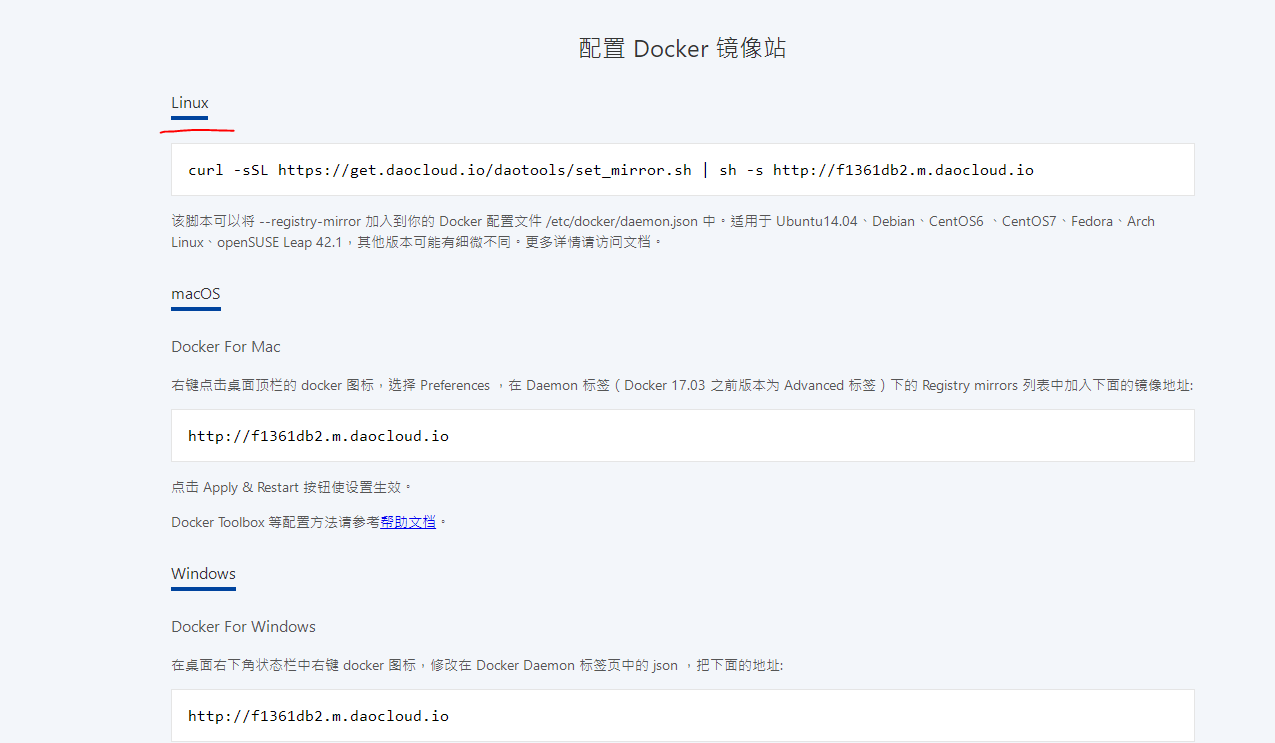
curl -sSL https://get.daocloud.io/daotools/set_mirror.sh | sh -s http://f1361db2.m.daocloud.io执行完毕后,需要重启docker服务,再次查看docker info,会发现在最下方的输出信息如下
Registry Mirrors:
http://f1361db2.m.daocloud.io/这个配置会在/etc/docker/daemon.json文件中
aliyun
还有一种就是使用阿里云的镜像加速
首先登录阿里云账号,进入控制台
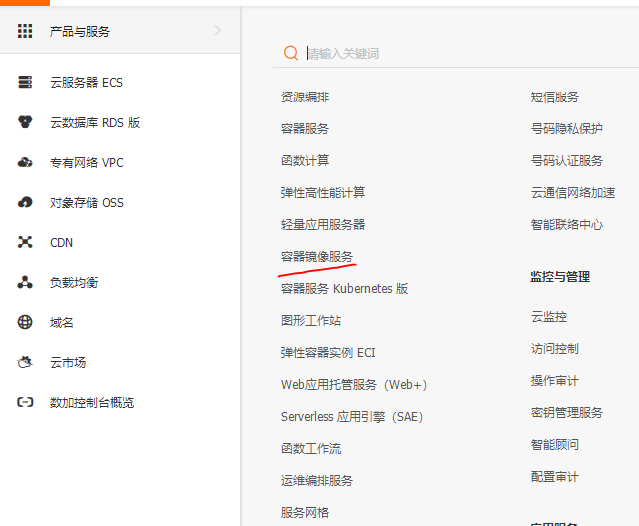
第一次使用需要设置Registry登录密码
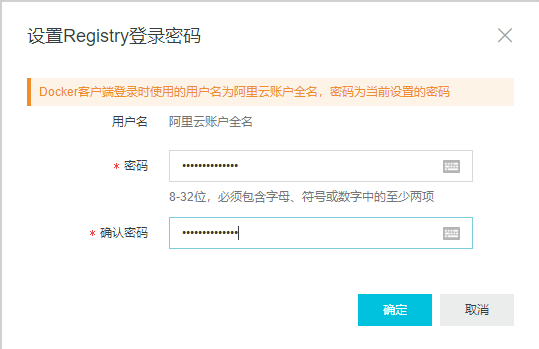
图中部分就是我们要添加到docker配置文件中的内容,会自动生成,如果直接修改daemon.json配置文件,就复制加速器地址就可以,如果是还没有daemon.json,就复制以下配置加速器的命令即可完成阿里云镜像的加速
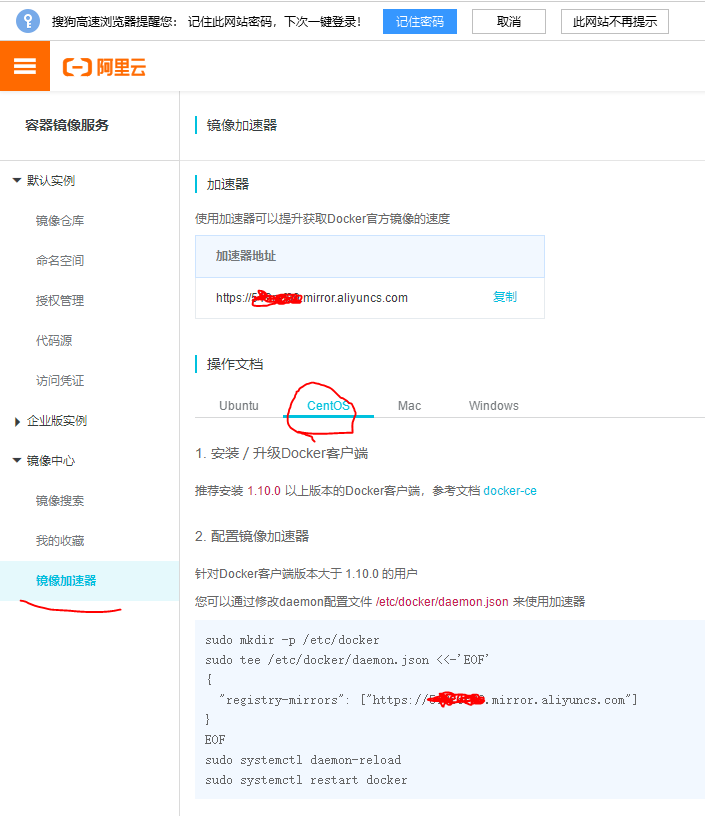
此时,在重启docker,去查看docker info会看到最后的输出信息变成了你复制的加速器地址
Registry Mirrors:
https://xxxxxx.mirror.aliyuncs.com/镜像概念
指计算机中默认的镜像,每个用户都可以进行修改,docker pull后的镜像没有在物理机,需要单独保存到物理机
docker save -o 保存后的路径以及名字 要保存的镜像名:标签如:
docker save -o centos.tar centos:latestDocker监听
该已经发现了,启动docker后,使用netstat -anpt | grep docker并没有监听地址,但是查看启动进程ps -ef | grep docker是没有问题的
现在希望docker变成一个有监听进程的服务
vim /usr/lib/systemd/system/docker.service
# 在service模块找到14行修改为以下添加了-H tcp://0.0.0.0
ExecStart=/usr/bin/dockerd -H fd:// -H tcp://0.0.0.0 --containerd=/run/containerd/containerd.sock重新加载配置文件并重启服务
systemctl daemon-reload
systemctl restart docker再次查看端口
netstat -anpt | grep docker
tcp6 0 0 :::2375 :::* LISTEN 60630/dockerd 2375就是docker的端口







